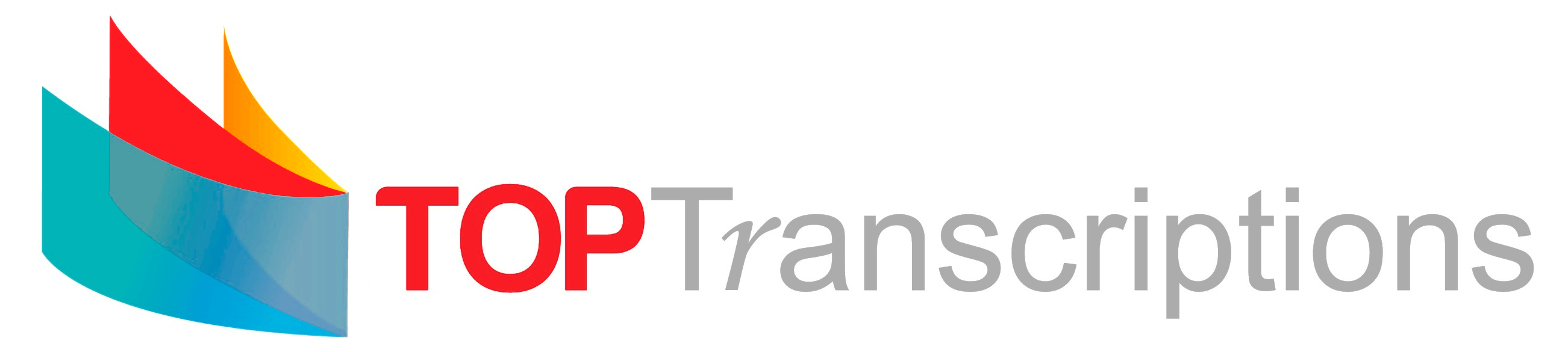Convert Audio to MP3
How to Convert Various Audio Types to Mp3
Before you can convert audio to text you need to ensure that the audio is in the correct format for your transcriptions to be done.
-
As any transcriber will know, people record audios in a variety of formats and many of those formats do not work in their transcribing software. Format Factory is a great tool to help you convert your audios into a format of your choosing. As an mp3 format is one of the most common audio formats used in transcribing, this article will show you how to convert your audio or video into an mp3 format. To do this you will first need to download the free version of Format Factory.
Audio Converter - Format Factory - Installation
-
Copy and paste this link in your browser to find the download: https://format-factory.en.softonic.com/
-
Click Free Download (Format Factory) – green button. The file size is 4.3mb.
-
Once downloaded – open the file and run and install.
-
I suggest uncheck the “Reset my browser” option when it comes up.
-
Once installed, go to Programs in your start menu and open Format Factory.
-
You will see a number of icons on the left with file types.
-
Above or below these boxes you will see Video/Audio/Picture/ROM Device/DVD. Clicking on any of these options will give you the output conversion options. So for example if you want to convert a video to an audio mp3 you would select AUDIO and select the icon that says MP3.
-
Then select Add File and choose the video you want to convert.
-
At the bottom click on Change (Output Folder) and then choose where you would like to save the file.
-
Then select OK.
-
Then at the top of your screen click Start.
- A new screen will open – with High Quality as the Output Setting. You can leave that setting as is – to ensure the best quality.
Easy as that! Have fun!
See our Transcription Services
More about Convert Audio to Text.